HRM speaks to an accessibility expert who shares some easy, low-cost ways organisations can create accessible recruitment processes.
Dr Scott Hollier was having a frustrating problem. He had the skills and qualifications for the IT roles he was applying for, but every interviewer was tripping up on the same thing – his response to the question, ‘Can you drive?’
Hollier lives with a degenerative eye condition and is legally blind, so he can’t drive. And yet this requirement was something employers insisted an IT specialist should have.
“So when I went to my next interview I said, ‘If you need me to go anywhere, I will personally pay for the taxi to get there,” says Hollier.
He got the job and stayed there for years. In that entire time, he didn’t need to pay for a taxi to go anywhere because, as expected, his IT job was entirely desk-based.
Now the CEO and Co-Founder of the Centre for Accessibility Australia, Hollier combines his skills as an IT professional and researcher with his personal experience as someone living with disability to help organisations improve digital accessibility for clients, customers and employees.
HRM asked Hollier to share some quick wins that employers can implement to create an accessible recruitment process, or improve upon an existing one.
1. Watch your language
Consider if your job advertisement might be presenting barriers to potential applicants based on the language used or unnecessary requirements (such as Hollier’s driving example).
Before posting a job ad, ask yourself questions like, ‘Is this job ad asking applicants to have skills they don’t need or can’t be taught on the job?’ or ‘Who are we potentially excluding by asking ‘X’ question?’ Even statements like, ‘We’re looking for someone who thrives in a bright, bustling, and energetic environment,’ could be excluding those who need a distraction free environment or struggle with artificial lighting, such as neurodiverse candidates.
“One of the issues that’s very common is organisations say, ‘We’re an equal opportunity employer,’ without really demonstrating that,” says Hollier. “It’s more telling [that they’re an equal opportunity employer] if the job ad has language like, ‘If you have any specific request to help your application, please contact us.’”
A simple way to make your job advertisement more inclusive is to include the application process in the advertisement.
“You could say, ‘This job requires a panel interview,’ or ‘There is a written test.’ Things like that give candidates an understanding of what to expect so they can prepare or seek assistance,” says Hollier.
This is helpful to any candidate, regardless of whether they live with a disability or not. For example, an applicant will likely want to know if they’re signing up for a long string of interviews as part of the recruitment process.
Once you’ve outlined the application process, consider what kind of alternatives you could offer if someone flags that they’ll have accessibility issues.
“If you have a speech impediment or are hard of hearing there might be other processes that work better for you,” says Hollier. “Can the applicant answer questions in writing rather than verbally, for example? Make sure people [can choose] whichever option they’re most comfortable with to respond to the criteria.”
2. Make the job ad accessible
Along with the steps above, consider how applicants will engage with the job advertisement, either through your website or via a job board.
If you’re advertising the role on your website, try to keep all the information on the webpage. And whatever you do, avoid using scanned PDFs.
“This happens a lot in roles where the job description needs to be signed,” says Hollier. “The printed document often gets scanned and uploaded. These are really difficult to access for people who use a screen reader.”
Screen readers are a software tool that help those who are blind or have low vision by reading the information on the screen aloud. Scanned PDFs are one of the formats it can’t always ‘see’.
Not only does this restrict people who use screen readers, but anyone who may have internet connectivity issues or lack the ability to download a document could also be excluded.
“Sometimes you will see, say, two-thirds of the information about the selection criteria on the page or job ad, and then it says, ‘Please see the attached PDF for more information.’ It’s like, ‘You put most of it up there, so why not put all that up there?’ It makes no sense to me.”
If your job application process requires a signed PDF to be included, Hollier suggests also having a copy of the information on the webpage.
“It’s really discouraging as a person living with a disability when it’s day one and you can’t even fill out your onboarding form.” – Scott Hollier, CEO and Co-founder, Centre for Accessibility Australia.
Also, make sure any images, icons or graphs in your job advertisements have descriptive text. This is where you can describe what’s in an image – for example, this image represents a happy looking young woman sitting at her desk, writing an article – so a person’s screen reading software can help paint a picture for them.
Not only does this help candidates with low or no vision to get a better understanding of the information you’re presenting, or why it’s good to work for your company, it also tells them that they’ll be welcomed and accommodated in your organisation.
3. Get your workplace ready
Ensuring candidates living with disability can easily access and respond to your job ad is only the first step. Next, you need to ensure you can back your accessibility intentions up with action. This means all communications, throughout the entire employment lifecycle, need to be accessible.
Consider the forms employees are expected to fill out when they start. Hollier says the standard tax form, for example, can be very challenging.
“It’s really discouraging as a person living with a disability when it’s day one and you can’t even fill out your onboarding form,” he says.
If your process involves paper forms, then make sure you are communicating with the employee about what assistance they may need. Could their manager or a colleague assist with filling the form out?
Electronic forms are generally a more accessible option, says Hollier. However, not all employment portals are equally accessible, so keep that in mind when considering implementing an electronic onboarding process.
Another step you can take is updating all of your operating systems and devices.
“The more up-to-date the platform is, the more accessible its features are,” says Hollier.
“For example, Windows 11 has great voice typing functionality. If you were running Windows 10, you’d need third-party software, which can be quite expensive. So updating [systems] makes it more accessible and can save you money.”
This goes for mobile devices and tablets, too. While Apple has had good accessibility options from the beginning, Android has been slower on the uptake, he says.
“But newer Android updates have dramatically improved accessibility features. If your organisation is using Android phones, updating them is a must,” he says.
4. Consider your software
If you’ve updated all your operating systems but are still looking for extra accessibility software, there are a few options you can implement.
“NVDA is a far more advanced, polished, screen reader than what’s included in Windows,” says Hollier.
NVDA only works on PC, however, Apple has its own suite of accessibility software that you can find on its website. Chromebook also has its own built-in screen reader, which you can find by following these instructions.
Screen readers or any other accessibility software you decide to implement should be included in your organisation’s standard operating environment (SOE), says Hollier.
“One of the things that often happens when someone wants to bring a tool in, and it’s not in the SOE, is that IT might say, ‘I don’t know what this program is. I don’t know if we can trust it.'”
When it’s included in your SOE, not only will IT green light the software, but it will also be rolled out company wide and continue if members of your IT team move on.
5. Begin assessing your website
Finally, consider how accessible your company website is overall.
You can check for the following issues without additional tools or knowledge.
- Experience your website through a screen reader – is it easy to navigate with the screen reader? Can you tell what page you’re on? Do your images have descriptive text?
- Check your website for clutter or poor colour contrast – do you use a light-coloured font on a white background? That will likely mean someone with low vision will have trouble reading it? Are you relying on images or icons to convey an important message without including alt text? (HRM has previously written about a great neurodiversity guide which includes more tips like this).
- Check that any videos have captions – are these captions easy to read?
If you want to go further and do a full assessment of your website, try this guide from the Centre for Accessibility.
If you are looking to update your website, then consider working with your web developer or IT team to make sure the update is in line with the Web Content Accessibility Guidelines (WCAG).
“WCAG is an internationally recognised standard, so if you go to your developer and say, ‘I want this to be to WCAG 2.1 standards,’ they should know what that is,” says Hollier.
Once you’ve updated your website, it’s likely to have flow on effects to your recruitment process. If a candidate sees your website is fully accessible, they’re more likely to consider your organisation as an inclusive organisation.
“That would make me feel like, ‘This is someone I could work for,’” says Hollier. “It would certainly influence my decision whether or not to apply for a job.”
Making your workplace and website accessible isn’t something you have to do alone. There are plenty of organisations that can support you. Job Access is a great place to start, but you can also reach out to organisations that specialise in supporting employees living with disability.
“For example, if you have an employee with a vision impairment then, ideally, you’d want to go to an organisation that specialises in vision impairment,” says Hollier. For example, Vision Australia.
Finally, it’s worth remembering that making these changes to your workplace communications isn’t just beneficial for those living with permanent disability. People who experience temporary or situational challenges (such as someone with cataracts or temporary hearing damage) will also benefit greatly. Afterall, it’s thought that the electric toothbrush was originally created to assist those with mobility issues and now it’s expected to be worth USD 1,013 million in the next three years. Often the accessible way is the better way, for everyone.
Make sure everyone in your organisation has a fair chance by training your team to identify and stamp out unconscious biases. Sign up for AHRI’s short course to learn more.

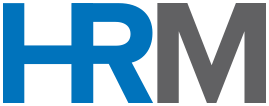
Great article. Has anyone used UserWay